The PiXLit app contains 16 texts and a range of different activities to help strengthen the knowledge of those texts. The activities revolve around gaining a deeper understanding of quotations through testing memory recall of the quotes, reciting who said the quote or who the quote was about, events and happenings and literature terminology. The PiXLit app holds true to the core PiXL principles of Diagnosis, Therapy and Testing by giving staff access to a range of visual representations of the outcomes of students engaging with the material.
Secondary Schools
All students will need to be first added to the central database (https://appusers.pixl.org.uk). You will need to upload a list of all students and assign them to a subject and class to allow them to access specific apps (at least a English class to access this app).
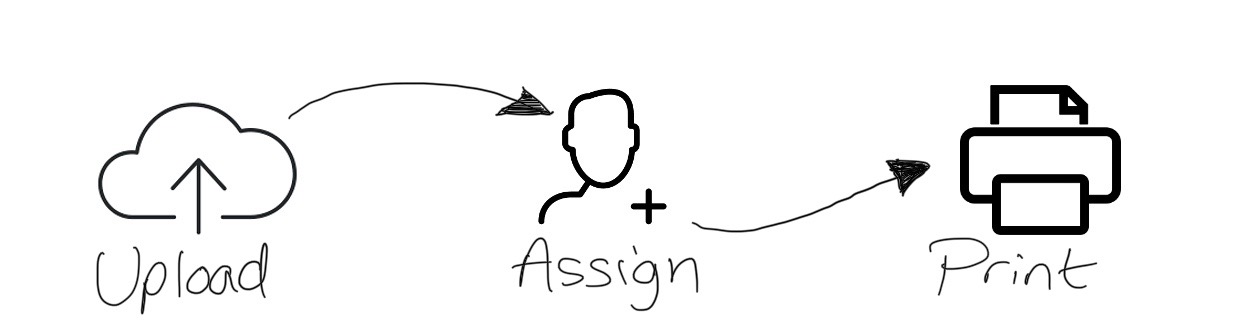
Once you have uploaded your students
Having assigned students to classes and distributed the login information, everyone should now be able to login to the app.
HOME PAGE EXPLAINED
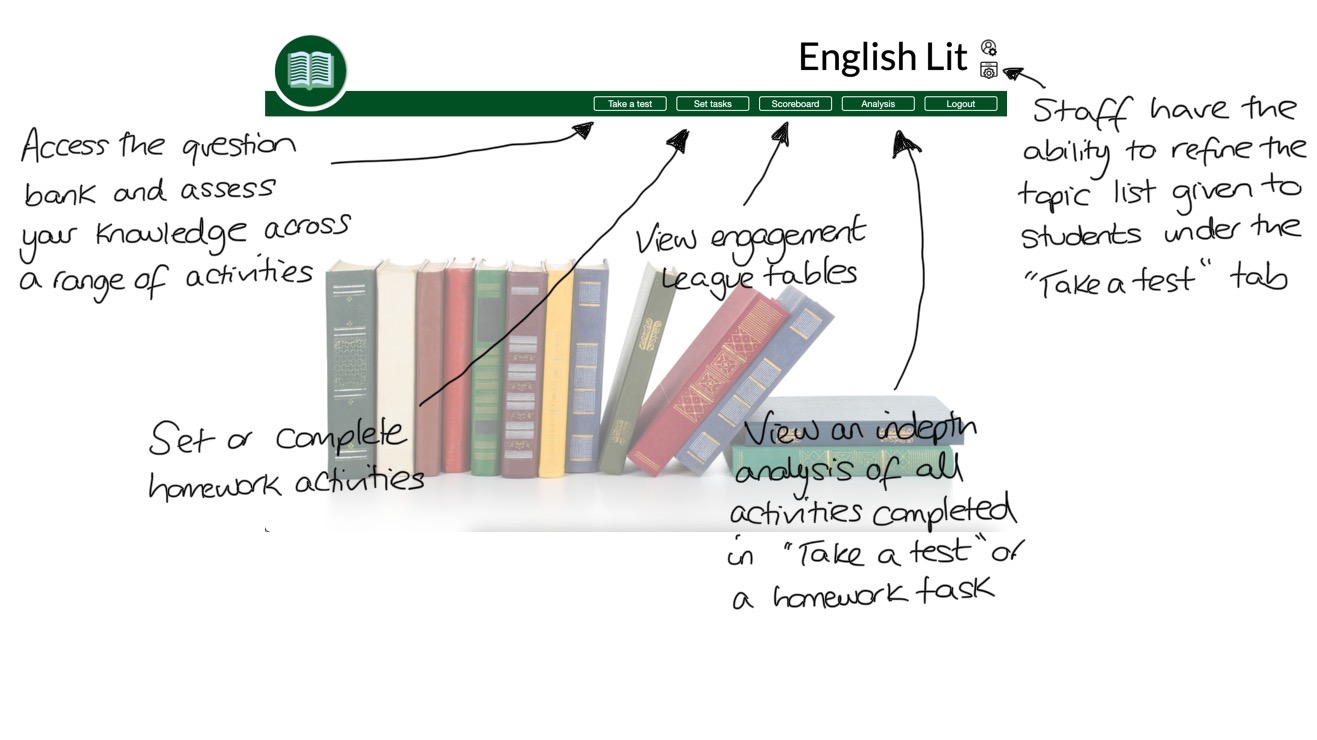
STAFF ACHIEVEMENT TAB EXPLAINED
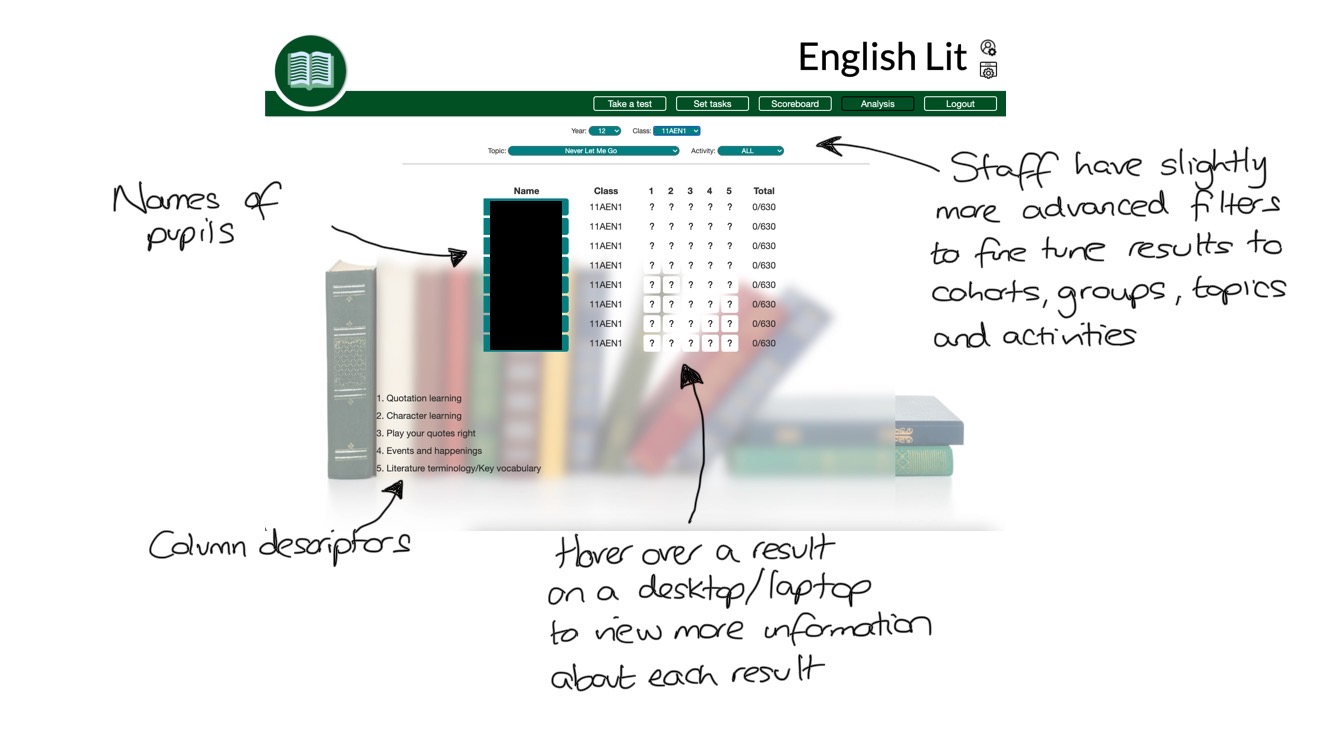
How do you set homework?
Under "Set tasks" on the home screen you can select what you would like to set as a homework and more importantly to who. The who can be an individual, a group or an entire year group. The what can be anything found under the "Take a test". To begin to set a homework, select the students you would like to set the homework to using the filters. Next select the topics and activities using the filters. You can select more than 1 topic and activity at a time. Please be aware that a student can only receive 1 set of activities at a time so it is important that all activities that you want to set as a homework are set in one go. Setting another homework task will replace the one previously issued. To view the results of a homework task, go to the "Analysis" tab and select "Homework" or "All homework" from the drop down menus.
How do you get engagement certificates?
For any questions that a student completes within the app, they will receive 1 engagement point per question. To view the current league tables, go to the "Scoreboard" tab. Here you will see a list of pupils based on your chosen filters and the options to export the information as a certificate or as an Excel document.
What if I want to reset engagement points or progress data from an app?
The central database tool has a wealth of tools to assist you in managing your data. Here you can manage everything relating to your student accounts.
Want to use the PiXL Literature App in your school? Click the blue button to find out more information about how you can become a PiXL member.